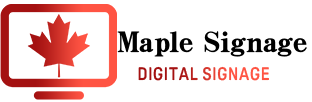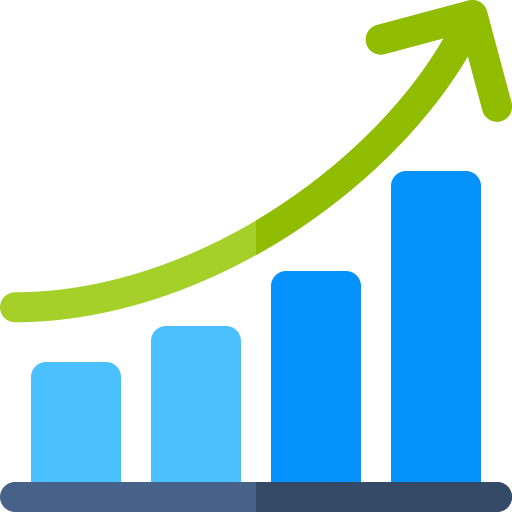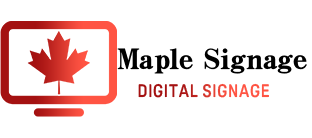Run into a problem ? This page might be a good start for your troubleshooting.
Hardware Minimum Requirements
Android version: 5 or higher (4.4.2 also works, but is not supported by our company, so verification and support will not be provided when errors occur)
Memory: 2GB RAM or more (1GB will also work, but will reduce performance)
Storage: 8GB or more. 16GB storage is recommended when running large videos of 2GB or more in total.
Screen Rotation: If you need to support screen rotation (portrait), you must ensure that the Android device hardware/software supports it and that the entire operating system or app can rotate the screen.
Multiple video playback: If you need to play multiple videos on one screen, you need to make sure that the firmware supports it.
GPU: Mali-400 works fine, but Mali-450 has a bug related to video transitions, so you need to configure the settings from “Video Transitions Tune” in the Maple Signage Player.
Note: For Android, if you have a specific device you would like to use, we recommend that you contact us to support@sparkleandinnovation.com
Windows version: Windows 7 or higher
Processor: Core i3 or higher (weaker processors such as Atom will work, but may not perform as well or move text such as RSS or moving text)
Memory: 8 GB RAM or more
Storage: 32 GB or more
Please note that the following will not work with the Windows version of the player
・Streaming (m3u8)
・Calendar
・Dashboard
・Smart Entrance
・Auto Scroll function of Web Page and operation by clicking Web Page (Web Page function itself is available)
・External linkage such as IoT/RFID
Currently the only supported Chrome OS version is 80.
Therefore, we strongly recommend that you limit your OS to 80 in the Google Device Management Console.
We are not responsible for other versions of Chrome OS.
Also, please note that Chrome cast cannot run NoviSign because it does not have an OS.
For Chrome OS, please download the APK file for Android.
FAQs
Can Maple Signage be used by anyone?
It can be used by anyone, regardless of size or type of business, including sole proprietors, stores, municipalities, and corporations.
Maple Signage is an easy and simple way to advertise new products and deals to your customers and is the most efficient way to reinforce brand awareness in stores and other locations. Not only that, but Maple Signage allows you to easily manage your screen devices in multiple locations from anywhere, all in one place.
When logging in to my account the message “session timeout” shows and doesn’t allow my login.
Clear your browser’s cache and cookies and try logging in again.
If this does not help, you are probably using an unsupported browser, please use Chrome.
What kind of OS (Operation system) is required to run content on Maple Signage?
Android/Windows/Chrome OS are supported. there are differences in settings between the Windows and Android versions of the Maple Signage Player application. Please check above in the “Hardware minimum requirements” for details.
Is there a specific browser requirement when using the Maple Signage studio?
Chrome (Newest Version) is supported; there are browsers other than Chrome that will work, but since they are not supported, we cannot help if some kind of error happens because of using another browser.
How much storage do I gain?
Each license is 400 MB and can be increased by 400 MB for each license purchased (e.g., if you purchase 5 licenses, the total is 400MB x 5)
I edited my playlist but changes aren’t affected on my display.
Please wait 2 minutes for the content to be dowloaded to your STB(Set Top Box). If changes are still not made, check the network of the STB.
Is it possible to automatically update the Maple Signage Player app?
The Android version of the player can be set to auto-update, but requires rooting of the STB’s Android. Rooting is not supported.
Is there a limit of media (video/image) upload per file?
Media size can be up to 100MB, and up to 500MB can be uploaded by purchasing 5 licenses. (Maximum of 5 licenses is 500MB)
What kind of Video and Image can be uploaded?
Image data can be “.jpg/GIF/.png/”; PDF and PowerPoint data will be converted to .jpg by the conversion tool when uploaded (Theres a limit of 10 conversions per license)
Video data is available in MP4 (H.264).
For more information about the number of file conversions, please refer to the QA below, “What is the number of file conversions?” for more information about the number of file conversions.
What is the number of file conversions?
The number of times PowerPoint and PDF files can be uploaded(converted): 10 times/month per account.
Unlimited conversions are available for an additional monthly fee.
Contact support@sparkleandinnovation.com for more information
How can I convert a video file (such as MOV or ARC) to the format that Maple Signage applies(MP4)?
Maple Signage primarily supports MP4 (H.264)
If you have a video file type other than these and wish to incorporate it, please convert it to MP4 (H.264) before uploading it to the Maple Signage Studio.
The download timing of contents on Maple Signage.
Basically, loading occurs only once from the cloud through the network at the time of delivery.
Thereafter, the cached data is delivered even if the network is disconnected.
However, in some situations, including the following, downloading may occur during the display of the content and if there is no network connection at that time, a portion or all of the content may not be displayed.
・Video
The original video content is downloaded once and remains in the cache of the display device.
However if the internet is slow or the video is a very heavy file, the download may take time. (there is a possibility of timeout depending on the situation)
・YouTube
YouTube requires downloading each time the video is played.
Please use the video widget if you want to play regardless to the internet connection situation.
・Twitter, Instagram, and Web (Web Image)
The timing of loading is set in the properties on the right side of the settings screen.
・Clock and Weather
N/A will show if theres no internet connection.
Contact us at support@sparkleandinnovation.com to know more about our widgets.
Theres an error code or black screen showing when trying to run video using the YouTube widget.
Make sure that the Youtube widget is not overlapping other elements (widgets) on the editor screen.
Also, if it is an android device, update the Youtube settings of that account and application on that device to the latest version plus don’t forget to check the network connection.
How can I play content fully offline using cache?
The player application basically downloads almost all data to the device that plays it.
Please wait to take it offline until the second round or until the download is complete and all data is displayed.
Creatives that require a constant network connection, such as YouTube, FTP, web pages, weather and clock widgets, cannot be played offline.
The “Web page” widget will continue to play if the reload property is turned off. (restrictions applied depending on the site and STB)
Is it possible to group up the settings on Studio?
Grouping is possible in the player settings, but we recommend that grouping be done carefully, as it is necessary to operate the STB once when changing the organization of groups afterwards.
Contact us at support@sparkleandinnovation.com to know more about Maple Signage.
How can I run a BGM or sound on Maple Signage?
Prepare and upload an M4A (AVC encoded) sound file and assign it to the video widget.
Hide it in the background of another element. It should now work. Please make sure you have the latest version of adobe air installed into your PC when doing this.
The video I pasted on my content is running slowly like a slow-motion video.
The video resolution may be larger than the maximum resolution possible on the STB (Set Top Box). Try reducing the resolution of the video file to less than the resolution of the screen and recreate the file.
Is it possible to buy the Maple Signage service instead of paying monthly?
Maple Signage is an interactive system provided on the cloud (Internet).
For example, if the version of the API of the SNS to which it is connected is upgraded, it will no longer be available, so frequent software updates are performed internally. For this reason, it is not suited for on-premise use (i.e., when installed separately in the customer’s environment), and is not sold as software.
However, we can afford yearly contracts with discounts depending on the period.
Contact us at support@sparkleandinnovation.com to know more about our plans.
When I try to run Maple Signage on Android, it stops at a black screen.
・Incident
Maple Signage Player was running on an android device.
At first it worked, but eventually, after downloading content, the screen went black and stopped working.
・Solution
In many cases, this problem is caused by the scroll acceleration used by the Android OS not working properly when scrolling text, such as Ticker or RSS functions installed on the content.
If this problem occurs, the following steps can be taken to resolve the issue. 1.
1. Click on the gear symbol at the top of the Maple Signage Player’s first keystroke screen.
(If the screen is black, right click anywhere on the screen to return to the first keystroke screen.)
2. Turn off “Accelerate text animations” in the settings.
3. Go back to the beginning of the player application, insert the key and click “Go”.
It should now work properly.
Will a network connection be required at all times?
Normally, when content is first played, it is loaded into the cache and will be played from the cache the next time, so it can be played offline. You will need to be connected to the network to update the content. However, SNS/YouTube/Web page/Weather forecast/Clock (depending on STB) will not play unless connected to the network.
Trouble Shooting
The YouTube, Web page, and/or Streaming widget doesn’t work
1) Please check the playback time of the content. The default for these functions is 10 seconds, so 10 seconds may have elapsed before loading is complete.
2) Check your network connection. These functions are streaming, so there is a possibility that they are not playing due to network problems.
If the above does not improve YouTube playback, please try the following
1)Please clear the cache by selecting “cache control” -> “clear cache” located a little below the middle of the gear mark in the upper right corner of Maple Signage player.
2)If 1 does not solve the problem, turn off “Disable HTML5 Youtube” just below the cache control, clear the cache again, and play the video.
My YouTube widget still doesn’t work
1) Please check the playback time of the content. The default for these functions is 10 seconds, so 10 seconds may have elapsed before loading is complete.
2) Check your network connection. These functions are streaming, so there is a possibility that they are not playing due to network problems.
If the above does not improve YouTube playback, please try the following
1)Please clear the cache by selecting “cache control” -> “clear cache” located a little below the middle of the gear mark in the upper right corner of Maple Signage player.
2)If 1 does not solve the problem, turn off “Disable HTML5 Youtube” just below the cache control, clear the cache again, and play the video.
Lastly, please check the settings of the YouTube video from the YouTube settings. You may have put a check mark (intentionally or unintentionally) that doesn’t allow videos to run on third party systems such as Maple Signage.
I want to change the login information of Twitter or Instagram.
After logging in, click “account” at the top of properties and click “Change” to log in again.
If you still cannot change the account, please clear your browser cache and try again.
The Touch feature on my display isn’t working.
1) Check if Touch Event is checked in the event settings when creating a playlist.
2) Check if the content to be called after touch is correctly selected on the creative creation screen.
3) Check if the content to be called up after touch is included in the playlist.
If 1-3 does not solve the problem, stop playing the content and check if the display or tablet responds to touch.
I keep failing uploading media (video/image)
1) Please check the FAQ “What kind of Video and Image can be uploaded?” for more info.
2) There is a possibility that there is not enough storage or upload capacity in the studio. Please check the capacity of the images/videos to be uploaded.
3) If you are uploading multiple videos or images at once, please upload them one at a time.
I keep failing to login to my Maple Signage studio account
1)Please check your username and password.
2) If you closed your browser instead of logging out the last time you logged in, you may not be able to log in for a certain period of time.
If this happens, please clear your browser’s cache or wait a few minutes and try again.
The countdown/clock widget is showing the wrong time
1) Check if the time zone of the STB is set correctly.
2) Check the communication status of the STB; some STBs acquire time information via network.
Therefore, if the STB is offline or under poor communication conditions, the time information may not be obtained accurately.
If you want a more precise time, you may use the NTP server to make the time closer to the exact time.
The scheduling feature doesn’t work/ isn’t working correctly
1) Please make sure your scheduling information is correct in the studio.
(You may have forgotten to click refresh on the playlist or player screen)
2) Check that the STB’s time zone is set correctly
3) Check the network communication status of your STB. Some STBs get their time information over the network.
Therefore, if the STB is offline or has poor communication status, the time information may not be retrieved accurately and scheduling may not be reflected.
I cant login to my account from the Maple Signage Player application.
1) Check the internet communication status of your STB.
2) Please check that your login name and password are correct.
(If a space key is entered or the @ symbol is capitalized, the login information will not match.)
3)Please Clear Cash from the gear mark in the upper right corner of the application.
4) If the above does not solve the problem, please uninstall the application and reinstall it.
Ready to Boost Your Business?
I’m sure you have some concerns, questions, and maybe some suspicion. Just contact us. We will take away all your negative feelings and get you ready.