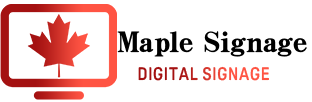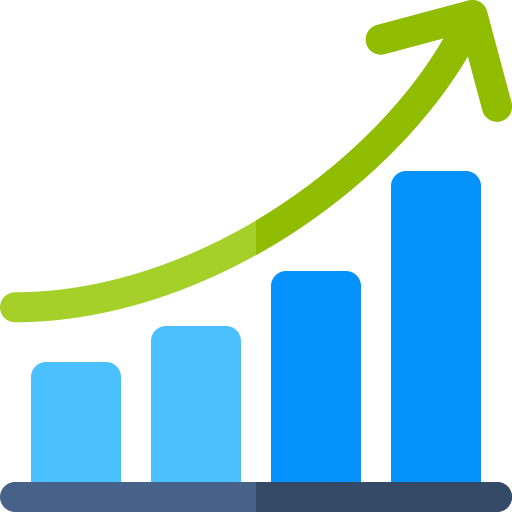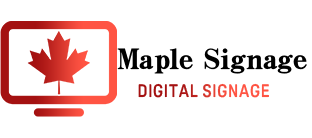Trouble Shooting
Power Supply
Is there power to the outlet?
Is the power turned on?
If the outlet is connected to a power outlet, is power being supplied to other products?
Example of how to check
Try connecting other electrical appliances to the power outlet there.
Check the red or blue light that indicates power ON/OFF
Cables
Is the power cable working properly?
Is the HDMI cable connected properly?
Are all other cables of the device working properly?
Is the HDMI cable compatible with 4K?
Is the contact between the cable and the device stable?
(HDMI cables are prone to unstable connections.)
Example of how to check
Check if the behavior changes when the cable is changed.
Check if the same problem occurs if the cable remains the same and the equipment is changed.
STB
Is the problem with the STB itself? Is the problem with the STB itself, or with the application inside it?
Could the STB settings be the problem?
Are the OS and app versions up to date? (Android 4.X is no longer supported)
How long ago was the STB purchased?
Is the time correct?
Examples of how to check
Try with another STB with the exact same contents. If it doesn’t work, try another STB.
Check the same behavior with Maple Signage, Onsignage and OEM apps.
Try rebooting
Display
Is it possible that the problem is with the settings on the display side?
Does the problem only happen with certain STBs?
How long ago was it purchased?
Examples of how to check
Try it on another STB with exactly the same contents. If it doesn’t work, try it on another STB.
Try it on another display.
Try different settings for the display and the STB.
Try rebooting
Wi-Fi
Are you connected to Wi-Fi? Are you online?
If wired, is the STB connected to the wire?
Is there a speed problem? (If possible, we would like at least 30mbps)
Is the Internet environment stable?
Example of how to check
Use an application such as “Speed Test” to measure the speed and stability.
Connect to the Internet from the STB and try searching for something
Try installing a Wi-Fi auto-reconnect app
Try tethering your phone
Cache
90% (sensibly) of the problems with Maple Signage are cache problems
Most of the time, though, the problem is the cache on the STB side,
Depending on the problem, you may also want to try deleting the browser cache on the Studio side
Example of how to check
Delete the cache from the gear mark in the upper right corner of the application,
Go back to the first screen, select the player, and click “Go”.
If clearing the cache does not improve the problem,
Delete the Maple Signage Player app and reinstall it.
Try restarting the STB
The Maple Signage System
Are the Studio settings correct? (Schedule, etc.)
Does the same thing happen with your OEM app or the original Maple Signage app?
Are you using anything other than Google Chrome to operate and upload media?
Are you using an older version of the app?
Examples of how to check
Check if the behavior is the same on multiple STBs.
Create another player with the same settings and check if it behaves the same.
Test how the behavior changes by changing some conditions (e.g., changing widgets)
Install the latest version of the Maple Signage Player application.
API
If you are using widgets such as Yammer, Instagram, Twitter, YouTube, Weather, Clock, Queue, Ustream, etc., there is a possibility of the API provider
In the case of RSS-based systems, the provider may also be the cause
Examples of how to check
Check if the provider’s product itself is not causing any errors,
release of the product itself. (For example, check for problems with Twitter.)
Ready to Boost Your Business?
I’m sure you have some concerns, questions, and maybe some suspicion. Just contact us. We will take away all your negative feelings and get you ready.