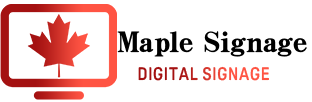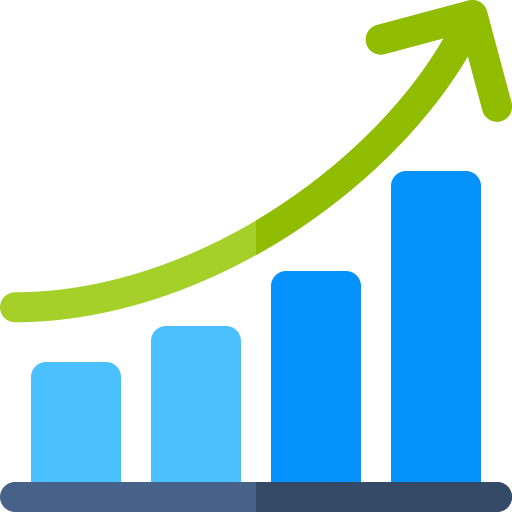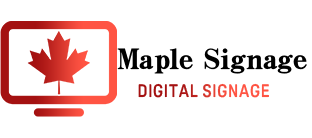Explore Widgets & Features
| Widget Name | Description |
|---|---|
| Label | The Label widget is similar to the Text widget, but with features specifically designed for displaying product labels. |
| Text | Freely enter text and customize the color, font (Google Fonts), and more. |
| Image | Display high-quality images on the display without compromising image quality. Size adjustment is also possible. |
| Video | Import high-quality videos and display them regardless of fps. (Currently only supports H264 MP4) |
| Gif | You can use GIFs by linking with Giphy or uploading external GIF files to the Media Center. |
| Slideshow | Create a slideshow by combining Video, Image, or Text, adjust the playback order, and set the playback time. |
| Ticker | Display messages that scroll smoothly from top to bottom, left to right, and adjust the speed. |
| RSS | Display real-time news from sources such as Breaking News, CNN, ESPN, Reuters, BBC, Stocks, Health Information, Weather Alerts, and more. |
| Media RSS | Display various news with images. |
| Youtube | Play YouTube videos by pasting the video URL. |
| Ustream | Ustream is no longer available as a service, but some videos may still be playable. |
| Weather | Display current and specific location and global weather, temperature, humidity, and more. |
| Clock | Select the display format in real time. |
| Countdown | Real-time countdown or count up – perfect for counting down to sales, events, and holidays |
| Shape | Arrows, circles, ovals, squares, triangles, or lines (with the option to add color) |
| Web Image | Add images to your content using image URLs. |
| Web Video | Add videos to your content using video URLs. |
| FTP Media | Pull media from any FTP site. |
| Touch | Create interactive zones that change dynamically when touched. |
| Creative Embed | Embed other creatives directly into your creative. |
| Fetch and display posts (images) from a specified Instagram account. | |
| Streaming | Stream live streaming video. Format is M3U8 specified. |
| Ad Serving | Connect your Vistar or Adomni account to your content |
| Calendar | Sync with Office365 or Google Calendar and configure from multiple formats |
| Dashboard | Visualize data using various charts. Integration with BI tools Tableau and Power BI is also possible. |
| Table | Create tables (sheets) from data obtained via CSV or API. |
| Smart Entrance | Switch content instantly from your smartphone and/or PC |
| Embed HTML | You can insert HTML codes. Google Calendars, and other URLs can be an example of using this feature. |
| Twitter (EOL) | By integrating with Twitter (X) you can post your tweets onto your screen. |
| Queue (Maintenance) | A feature used for lineups and lining up things. |
| Feature | Description |
|---|---|
| Cloud-based Signage | Access and manage your content from anywhere, anytime. |
| Rich Templates | A complete library of customizable templates for education, corporate communication, digital menus, and more. |
| Canvas | Create content from scratch. Freely adjust, resize, and arrange layers, components, or widgets. |
| Custom Color Picker | RGB HEX editor for easy color matching |
| Opacity Adjustment | Adjust the opacity of colors |
| Layers | Work with layers just like in common design software, moving them forward or backward. |
| Fonts | Integrated with Google Fonts, supporting a wide range of fonts. Change color and text size freely. |
| Backgrounds | Fill the background with a color or set a specific image as the background. |
| Aspect Ratio | Change the aspect ratio of your content to any ratio you like. |
| Resize | Click and adjust the size of widgets, images, or text. |
| Shortcuts | Cut, copy, paste, or delete, and redo or undo changes. |
| Frames | Add border lines around widgets and customize line color and thickness. |
| No Coding Required | No programming or HTML is needed to add or configure widgets. |
| User Roles | Assign user roles to view and edit zones or widgets. |
| Easy-to-Use Widgets | Choose from over 20 widgets including news, weather, images, slides, videos, and more. |
| Cloud Library | Upload images, videos, slides, and other media from your desktop or Google Drive to your private cloud. |
| Preview | Preview your created content on your PC. |
| Supported File Formats | PPT, PPTX, PPS, PPSX, XLS, XLSX, MP4, FLV, SWF, M4A, DOC, PDF, JPG, JPEG, PNG, GIF are supported. |
| Feature | Description |
|---|---|
| Playlist Order | Drag and drop playlists to adjust the order of content playback. |
| Playlist Name and Description | Add names and descriptions to all playlists for better organization. |
| Scheduling | Schedule content in advance for accurate playback on specific dates, times, and days. |
| Playlist Duplication | Create duplicate copies of already created playlists. |
| Recurring | Predefine specific playlists to repeat at specified times and days. |
| Playback Time Adjustment | Set (adjust) the playback time of playlists in seconds or minutes. |
| Expiration | Pre-assign specific playlists to expire after a single playback. |
| Preview | Preview the entire playlist before sending the content to the display. |
| Infinite Loop | Configure a series of playlists to continuously play and never expire. |
| Send to Individual App | Restrict specific playlists to play only on specific NoviSign apps. |
| Send to Multiple Apps | Play specific playlists on multiple designated apps at once. |
| Local Cache | All media, text, and other content is stored locally on the playback device. |
| Instant Updates | Players are updated within 2 minutes of playlist updates. |
| Feature | Description |
|---|---|
| Quick Start Guide | Step-by-step online training videos with explanations. Online training is also available upon request. |
| User Manual | Downloadable user guide with detailed instructions and images. |
| Online FAQ | Online question and answer guide for one-click answers. |
| Phone Support | Phone support Monday-Friday (Vancouver time): +1 778-991-3588 |
| Email Support | Support Monday-Friday (Vancouver time): support@sparkleandinnovation.com |
| Feature | Description |
|---|---|
| Playback Reports | Total number of media plays, total playback time, types of media played, etc., displayed by defined dates. |
| Media Statistics | Reports listing media type, impressions, playback time, and total playback time by device. |
| Usage Overview | Overview of all deployed devices, playlist time, and current playlist playback time. |
| User Audit | Displays which playlists were uploaded by which users, when, and to which screens/devices. |
| Status Check | Checks connectivity, last update time, device name, operating system, and player OS version. |
| Sanitizer Reports | Tracks sanitizer dispenser usage and triggers refill reports. |
| Feature | Description |
|---|---|
| File Conversion | 10 file conversions per month (pdf/word/excel/ppt to png). Example: 5 licenses = 50 conversions |
| Upload Size | Maximum file size for uploading is 100 MB per license. Example: 5 licenses = 500 MB |
| Online Storage | 400 MB total storage per license (5 licenses = 2.0 GB storage) |
| Custom Subdomain | Grants full administrative control over an entire subdomain, requiring a minimum of 20 licenses. |
Additional Options
Content Development
When you run digital signage on screens, creating content that people want to see in essential. We can help you create a high-quality content that fits your brand and helps your business.
Photograph Service
Our Cameraman will go to your store to take photos for signage. We will take a maximum of 10 photos and provide them to you in data.
Hardware Purchase

STB(Set-Top-Box or Android Box)
For any format of digital signage, some kind of media player will be necessary. If you’re using Maple Signage; Android, Windows, or Chrome OS will be one of your options when choosing a STB. Maple Signage Canada can provide you tested and reliable STBs with quality. If you use our STBs, it will be easier to support when some kind of problem happens.
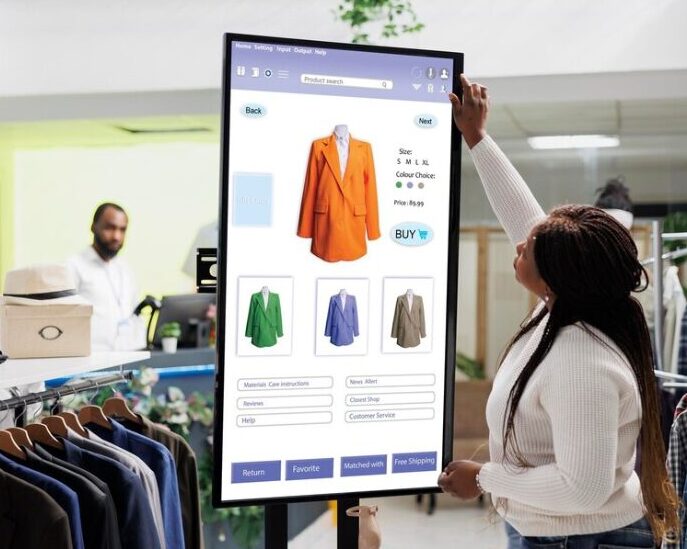
Display
Maple Signage Canada only provides tested displays for quality. You can purchase displays through us if you want highly reliable displays. Note that a Smart TV can be one of your choices, because it can be used as insurance when some trouble happens to the STB instead of not having any content for a few weeks.
Ready to Boost Your Business?
I’m sure you have some concerns, questions, and maybe some suspicion. Just contact us. We will take away all your negative feelings and get you ready.